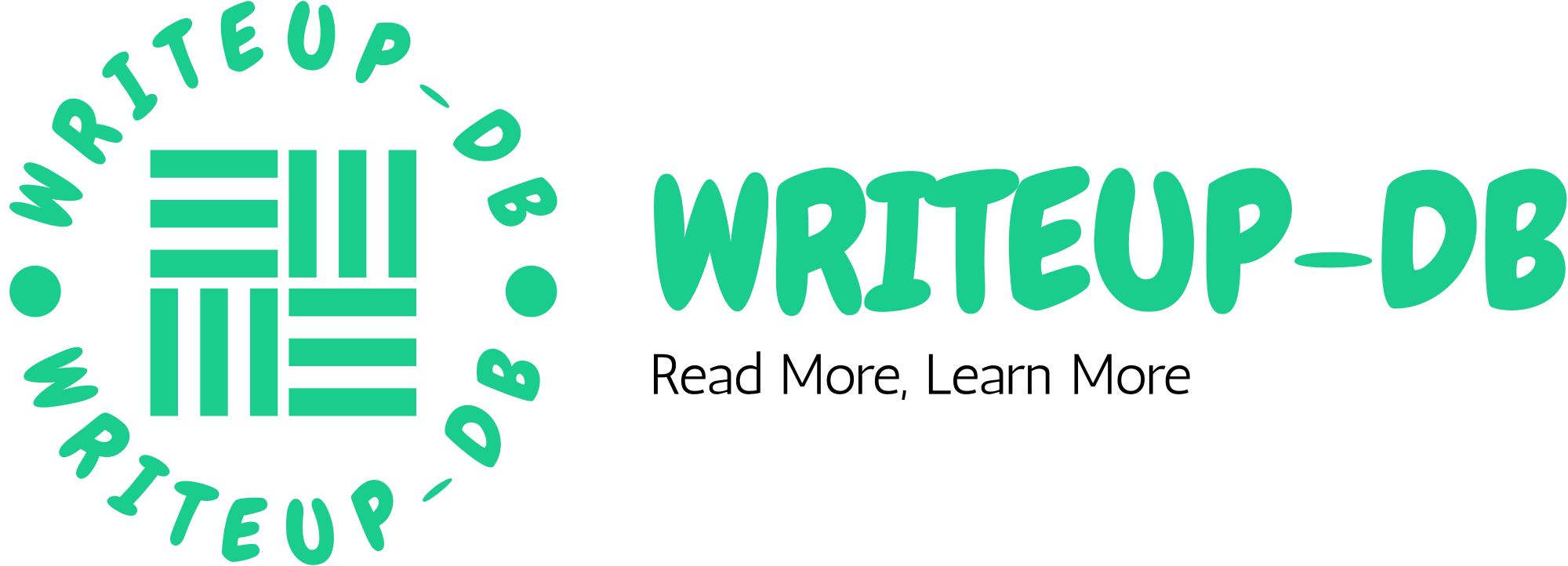In today’s world of software development, version control is a vital tool that helps developers manage changes to their codebases over time. Among the various version control systems (VCS) available, Git is by far the most popular. Created by Linus Torvalds in 2005, Git has become the go-to choice for developers because of its speed, flexibility, and ability to handle projects both large and small.
However, simply using Git isn’t enough—how you use it can make a big difference in how efficiently your team works and how well your project is maintained. In this post, we’ll explore best practices for using Git effectively, whether you’re a beginner just getting started or a seasoned developer looking to refine your workflows.
Why Git Matters in Version Control
Git allows teams of developers to collaborate on projects without stepping on each other’s toes. Instead of working on a single “live” version of a project (as you might in traditional version control systems), Git allows multiple developers to work on different branches simultaneously, and then merge their changes back together when they’re ready. This decentralized model makes Git powerful and scalable for teams of all sizes.
With Git, you can:
- Keep track of every change made to your codebase.
- Collaborate with other developers seamlessly.
- Quickly revert back to a previous version if something breaks.
- Work on multiple features or bug fixes simultaneously without affecting the main codebase.
However, to unlock the full potential of Git, it’s important to follow some best practices.
Best Practices for Using Git Effectively
1. Understand Git’s Core Concepts
Before diving deep into best practices, it’s important to understand a few of Git’s core concepts:
- Repository: A repository (or “repo”) is a collection of files and the entire history of changes made to them.
- Commit: A commit is like a snapshot of the project at a certain point in time.
- Branch: A branch is a parallel version of the project where changes can be made without affecting the main project.
- Merge: Merging integrates changes from one branch into another.
- Pull Request: A pull request is a formal request to merge changes from one branch into another, typically after a review process.
Understanding these basic concepts will help you follow Git’s workflows more easily.
2. Use Meaningful Commit Messages
A commit message should always be meaningful and descriptive. It should provide context for why the change was made. Avoid generic messages like “fix” or “update” and instead explain what exactly was fixed or updated.
Here’s an example of a good commit message:
bashCopy codeFix: Correct API response formatting issue for /getUser endpoint
This tells you exactly what the commit is about and makes it easier for future developers (or even yourself) to understand what changes were made and why.
Best practices for commit messages:
- Use the imperative mood (“Add feature” instead of “Added feature”).
- Keep the subject line under 50 characters.
- Separate the subject from the body with a blank line.
- Write the body (if necessary) to explain what and why behind the change.
3. Commit Often but Keep Changes Small
One of the biggest mistakes developers make is creating huge commits that include a lot of changes. Instead, aim to commit often and commit small changes. This way, it’s easier to track down bugs, and you can revert specific changes without affecting others.
Each commit should ideally do one thing, whether it’s fixing a bug, adding a feature, or refactoring a piece of code. This approach makes it easier to troubleshoot issues later on, as you can easily identify which change introduced a problem.
4. Use Branches for New Features and Fixes
One of Git’s greatest strengths is the ability to create branches. Rather than working directly on the main branch (often called master or main), you should always create a feature branch or bug fix branch for your work. Once you’re happy with the changes, you can merge the branch back into the main branch.
For example, if you’re working on a new login feature, create a new branch named feature/login. If you’re fixing a bug related to the login functionality, create a branch like fix/login-bug.
Benefits of using branches:
- It keeps the main codebase stable while you work on new features.
- You can create pull requests and have your work reviewed before it’s merged.
- It allows multiple developers to work on different features simultaneously.
5. Use Descriptive Branch Names
Branch names should be descriptive enough to make it clear what kind of work is being done. A common practice is to include a prefix that indicates whether the branch is for a feature, bug fix, or hotfix, followed by a concise description of the change.
Examples of descriptive branch names:
feature/user-authenticationfix/profile-picture-uploadhotfix/security-patch
This naming convention makes it easier for developers to understand the purpose of each branch at a glance.
6. Pull and Rebase Regularly
When working on a team, it’s crucial to regularly sync your branch with the main branch to avoid conflicts. If you work on a branch for a long time without updating it with the latest changes, you might run into issues when merging it back into the main branch.
To sync your branch, you can either pull from the main branch or use rebase:
- Pulling (
git pull) will merge the latest changes from the main branch into your branch. - Rebasing (
git rebase) will apply your changes on top of the latest changes from the main branch, which results in a cleaner commit history.
7. Review and Test Code Before Merging
Never merge your code into the main branch without reviewing it first. It’s a good idea to:
- Open a pull request and have someone review your code. Another pair of eyes can often spot issues or suggest improvements.
- Test your code thoroughly, either manually or through automated tests, to ensure it doesn’t break anything in the main branch.
Many teams implement continuous integration (CI) tools that automatically run tests when you open a pull request, ensuring your code is bug-free before merging it.
8. Handle Merge Conflicts Gracefully
Merge conflicts are inevitable when multiple developers are working on the same codebase. When a merge conflict occurs, Git will pause the merge process and allow you to resolve the conflicts manually.
To resolve conflicts gracefully:
- Run
git statusto see which files are conflicted. - Open each conflicted file and look for conflict markers like
<<<<<<and>>>>>>. - Edit the file to resolve the conflict, then save the file.
- Run
git addto mark the conflict as resolved. - Finally, commit your changes with
git commit.
It’s important to communicate with your team if a conflict arises, especially if the conflict involves critical parts of the code.
9. Tag Important Releases
Git allows you to create tags, which are like permanent bookmarks in your project’s history. Tags are often used to mark releases, making it easy to refer back to a specific version of your project.
For example, after a significant release, you might want to create a tag like v1.0.0:
git tag -a v1.0.0 -m "Version 1.0.0"
git push origin v1.0.0
Tagging important milestones makes it easier to track your project’s progress and allows you to roll back to a specific version if needed.
10. Keep Your Commit History Clean
A messy commit history can make it difficult to understand what happened in your project over time. While Git captures every change you make, not every commit needs to stay in the final history.
Before merging your branch into the main branch, consider squashing your commits. This means combining multiple small commits into a single, meaningful commit.
To squash commits, you can use an interactive rebase:
cssCopy codegit rebase -i HEAD~[number of commits]
This will allow you to select which commits to keep, squash, or edit.
Conclusion
Using Git effectively is a combination of understanding the basics and following best practices to maintain a clean, organized, and efficient workflow. By writing meaningful commit messages, using branches for new features, regularly syncing your branch with the main branch, and reviewing code before merging, you can ensure your Git workflow is smooth and efficient.
Whether you’re working solo or as part of a team, following these Git best practices will help you avoid headaches and keep your projects on track. And remember, the more you use Git, the more natural it will become, and you’ll be able to leverage its full power for managing your projects.
Start using Git effectively today, and watch how it transforms your development workflow into something more collaborative and maintainable!