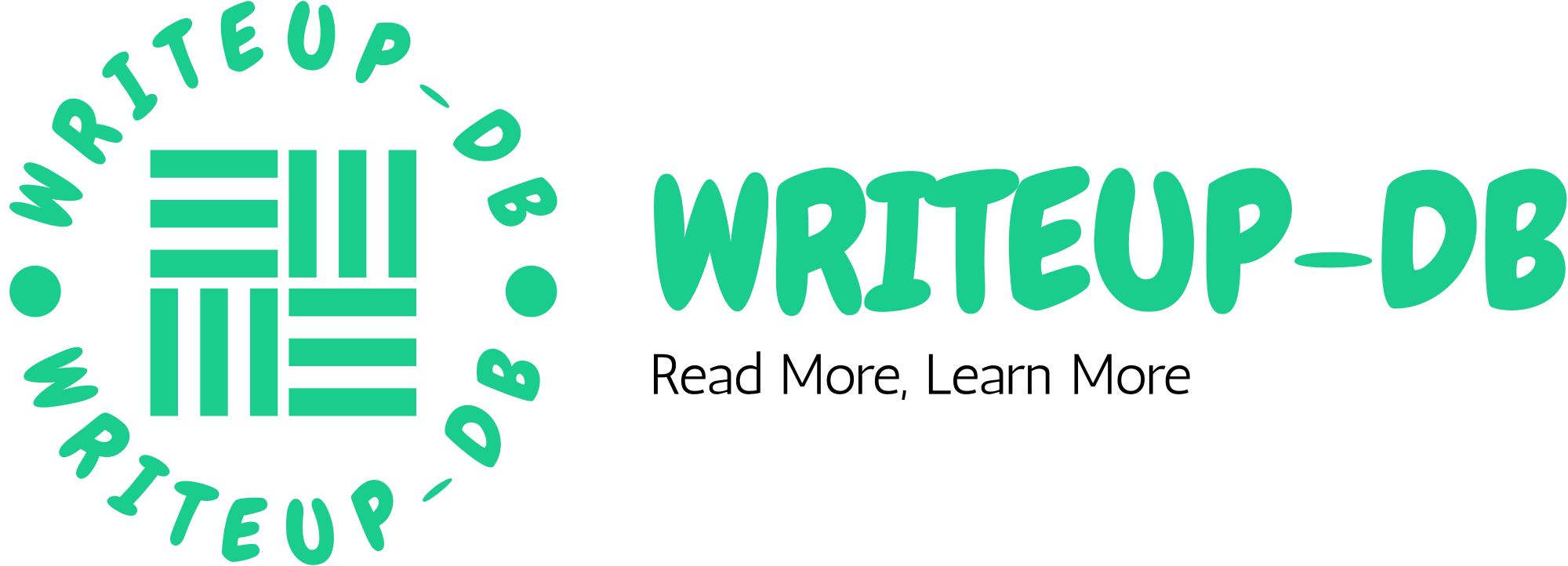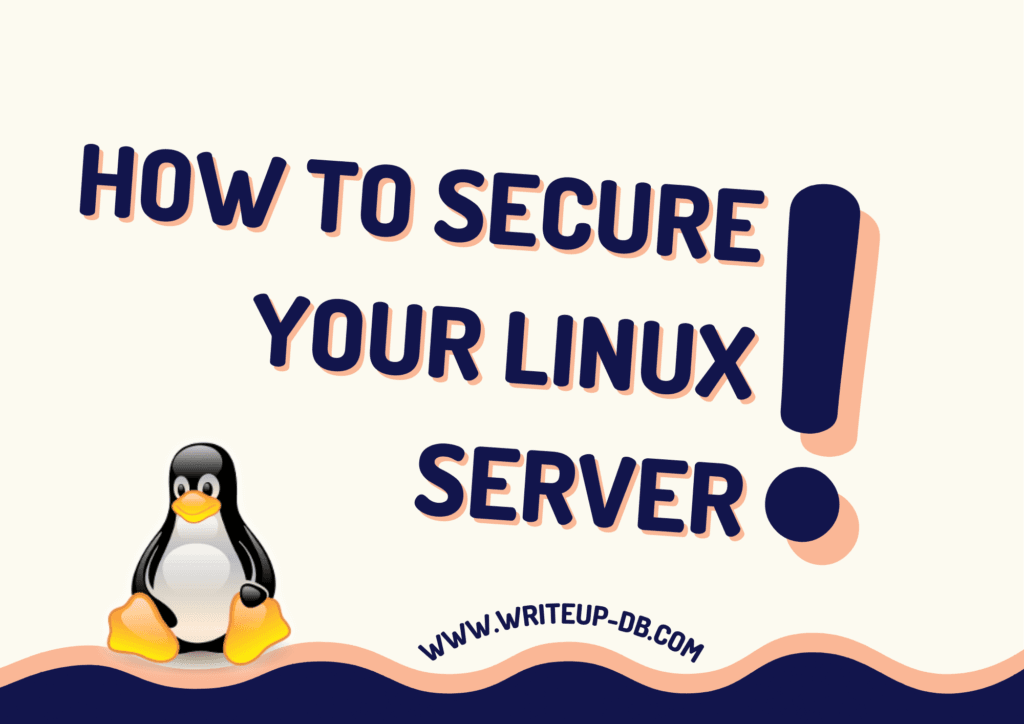
Securing a Linux server is a critical task for system administrators. With the increasing number of cyber threats and vulnerabilities, ensuring the security of your server can safeguard your data, applications, and network infrastructure. This blog post will cover essential best practices for securing your Linux server and creating a robust defense against potential attacks.
1. Keep Your System Updated
One of the most fundamental security practices is to keep your Linux system up-to-date. Regularly applying updates and patches ensures that any known vulnerabilities are fixed. You can use package managers like apt for Debian-based distributions or yum for Red Hat-based distributions to check for and install updates.
Command Examples:
- For Debian/Ubuntu:bashCopy code
sudo apt update && sudo apt upgrade - For Red Hat/CentOS:bashCopy code
sudo yum update
2. Configure a Firewall
A firewall is your first line of defense against unauthorized access. Configuring a firewall can help you control incoming and outgoing network traffic. Linux provides built-in firewall tools like iptables and firewalld.
Basic Firewall Setup with ufw (Uncomplicated Firewall):
- Install
ufw(if not already installed):bashCopy codesudo apt install ufw - Allow SSH connections:bashCopy code
sudo ufw allow ssh - Enable the firewall:bashCopy code
sudo ufw enable - Check status:bashCopy code
sudo ufw status
3. Secure SSH Access
SSH (Secure Shell) is a widely used protocol for remote server management. However, it can be an entry point for attackers if not secured properly.
Best Practices for Securing SSH:
- Change the Default SSH Port: By default, SSH listens on port 22. Changing this can help reduce automated attacks.bashCopy code
sudo nano /etc/ssh/sshd_config # Change Port 22 to a custom port, e.g., 2222 - Disable Root Login: Prevent direct root access via SSH by setting
PermitRootLogin no. - Use SSH Key Authentication: Instead of passwords, use SSH keys for authentication, which are much harder to crack.
- Limit SSH Access by IP: Use firewall rules to allow SSH access only from specific IP addresses.
4. Install and Configure Fail2ban
Fail2ban is a security tool that scans log files and bans IPs that show malicious signs, such as too many password failures. This can help prevent brute-force attacks.
Installation and Configuration:
- Install Fail2ban:bashCopy code
sudo apt install fail2ban - Configure it to protect SSH:
sudo nano /etc/fail2ban/jail.localAdd the following configuration:
[sshd]
enabled = true
port = ssh
filter = sshd
logpath = /var/log/auth.log
maxretry = 5
bantime = 600
5. Regularly Back Up Your Data
Regular backups ensure that you can recover your data in case of data loss or a security breach. Use tools like rsync, tar, or dedicated backup solutions to create regular backups of critical data.
Example Backup Command:
rsync -avz /path/to/important/data /path/to/backup/location
6. Use Strong Password Policies
Enforce strong password policies to prevent unauthorized access. Consider using tools like pam_pwquality to enforce complexity requirements.
Password Policy Configuration:
- Edit the PAM configuration:bashCopy code
sudo nano /etc/security/pwquality.conf - Set the desired password strength requirements:
minlength = 12
ucredit = -1
lcredit = -1
ocredit = -1
7. Disable Unused Services
Reducing the number of services running on your server minimizes potential attack vectors. Review the services running on your system and disable those that are unnecessary.
Check Running Services:
sudo systemctl list-units --type=service
Disable Unused Services:
sudo systemctl disable <service_name>
8. Implement Security Updates Automatically
To ensure that your system is always protected, consider configuring automatic security updates. This way, security patches will be applied as soon as they are available.
Enable Automatic Updates on Debian/Ubuntu:
- Install
unattended-upgrades:bashCopy codesudo apt install unattended-upgrades - Enable it:bashCopy code
sudo dpkg-reconfigure --priority=low unattended-upgrades
9. Monitor Logs and System Activity
Regularly monitoring logs can help you identify suspicious activity early. Use tools like logwatch or rsyslog to keep track of log entries and receive alerts for unusual behavior.
Example of Checking Logs:
sudo tail -f /var/log/auth.log
10. Use SELinux or AppArmor for Additional Security
Implementing security frameworks like SELinux (Security-Enhanced Linux) or AppArmor can help enforce mandatory access controls (MAC) on your system, further restricting applications and their access to resources.
Enabling SELinux:
- Check the current status:
sestatus - If it’s disabled, enable it by editing
/etc/selinux/configand changingSELINUX=disabledtoSELINUX=enforcing.
Conclusion
Securing your Linux server is an ongoing process that requires diligence and attention to detail. By following these best practices, you can significantly reduce the risk of unauthorized access and protect your valuable data and applications. Always stay informed about the latest security trends and vulnerabilities, and regularly review and update your security measures to adapt to the evolving threat landscape. With a robust security posture, you can maintain a secure and efficient Linux environment.